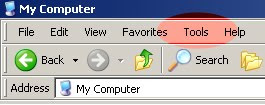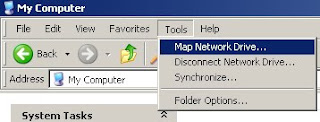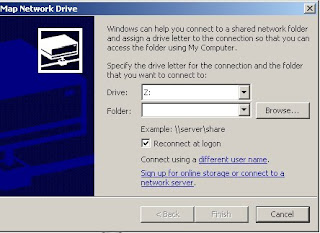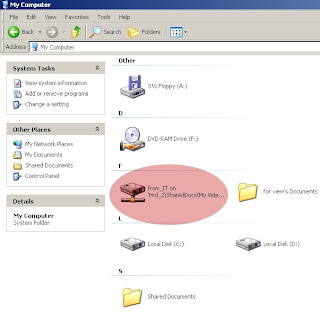First thing to troubleshoot is looking first at the software side (network driver). Try to look at your Device Manager (Control Panel>System>Hardware). When clicking the device manager button, new windows will pop-up showing your system properties, get rid on Network Adapter, double-click it and a drop-down list of your network driver will appear showing their running status. To determine its running status, just right click the driver you want and select properties, there, it will tell you if the driver is running properly. Restart your PC and try to check the connection.
If still the same problem, it’s time for the hardware side, try to check everything at the back. Check first the Ethernet cable, the LED indicator beside the Ethernet port, followed with the network card, PCI slots and your network device (Hub, switch and router).
This article will guide you to determine some system error. This is only a basic tutorial and there is more reason why you encounter this and there are lots of advance solutions on this. Try to seek all over the internet. I hope it will help a little bit. Just leave a comment. Thanks